Welcome Voice Menu or Welcome Office Greeting Phone System
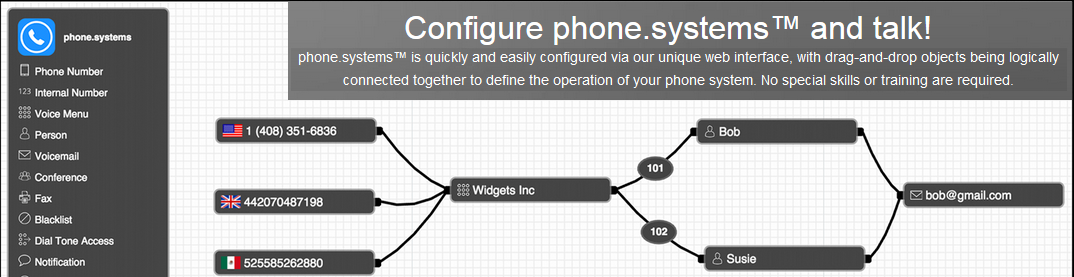
The Voice Menu object is used for implementing an IVR (Interactive Voice Response) or automated attendant system. The Voice Menu plays a recorded or uploaded message and allows the caller to enter an extension number, with the call then being passed to the connecting object with the matching extension number.

Login to Your Virtual Number Control Panel to configure, The information to be entered for this object is:
· The name of the Voice Menu.

A voice message that may either be recorded directly, or may be uploaded from an existing file. Typically this message would include information pertaining to extension numbers that are to be pressed by the caller in order to connect with people or departments.

In order to record a message, follow the simple instructions shown.

Alternatively, a voice message in .mp3 or .wav format may be uploaded.
Once the voice message has been recorded or uploaded, its length in seconds will be displayed on the right-hand side of the configured Voice Menu object. To play the message back, click the arrowhead icon seen on the message timeline.

It is important to note that cables connected from the right-hand socket of the Voice Menu object to other objects are automatically numbered, and these numbers correspond to the actual extension to be entered by the caller in order to reach the required destination. A simple usage example of the Voice Menu object is shown below, where a voice message is played to the caller, with the instructions “Press 1 for Mike and 2 for Pete”.

Cable extension numbers may be changed by simply clicking on the extension number on the connecting cable, and editing that number. In the illustration below, the extension numbers for Mike and Pete have been changed to 100 and 200 respectively. Valid extension numbers are from 1 to 9999.

To disconnect a previously connected cable, place your mouse over the extension number and click on the "x" that appears below that number.
Two additional important call-processing options are available for the Voice Menu object. By clicking on the ![]() icon, the next cable generated from the Voice Menuobject will represent the call flow for a call that has timed out (no key is pressed by the caller). For example, such an event may require that the timed-out call be sent to voicemail as shown below.
icon, the next cable generated from the Voice Menuobject will represent the call flow for a call that has timed out (no key is pressed by the caller). For example, such an event may require that the timed-out call be sent to voicemail as shown below.

The ![]() icon defines the call flow where the caller provides an invalid key input. By clicking on this icon, the next cable generated from the Voice Menu object will define this call flow as shown below, where the call is sent to a Playback object, and a pre-recorded message is played to the caller.
icon defines the call flow where the caller provides an invalid key input. By clicking on this icon, the next cable generated from the Voice Menu object will define this call flow as shown below, where the call is sent to a Playback object, and a pre-recorded message is played to the caller.

Click here for Detail Configuration Guide

